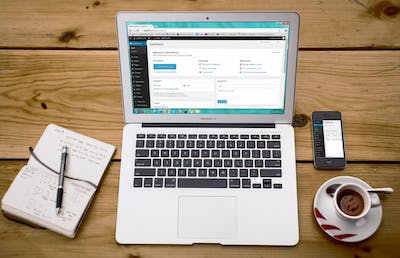In the last edition of SEO Tips we covered how to optimize your blog post URLs by using a plugin called SEO Slugs to remove common words that hinder search engine ranking from the URLs.
SEO Slugs isn’t the only plugin that’s useful for search engine optimization, however.
SEO is an important aspect of blogging for many people and naturally there are dozens of plugins made for the purpose of helping your blog obtain the best search engine ranking.
Let’s go over some of the best:
FeedBurner FeedSmith
FeedBurner was purchased by Google but still provides a great plugin for WordPress sites.
By default, WordPress has many different URLs with which your RSS feed can be accessed from.
To search engines these can all appear as duplicate content which can affect your ratings. FeedSmith’s job is to consolidate these by redirecting all of your feeds to one place.
In addition to the URL consolidation, FeedSmith also lets you track your feed’s subscription count, reach — the number of people who clicked on your feed items, and feed usage — such as if another site is syndicating your RSS feed on it’s site.
FeedSmith also integrates with Adsense which allows you to monetize your RSS feed by displaying relevant ads within your feed.
HeadSpace2
Headspace2 bills itself as a “meta-data manager on steroids.” To get search engine attention you need to structure your site’s meta-data using keyword-rich descriptions with targeted keywords.
HeadSpace2 gives you the flexibility to do this from an easy-o-use settings window in your blog configuration.
With HeadSpace2 you can mass-edit meta-data for all pages and posts from one convenient screen. It can also run post-specific plugins, create custom ‘More’ text for eat post, and control whether or not specific pages are indexed by search engines.
Redirection
The Redirection plugin will allow you to automatically 301 redirect URLs to blog posts that have been moved or updated. Broken links have always been a major problem on WordPress blogs — especially as they get older and things get moved around. Search engines hate 404s, and this plugin fixes the issue.
Redirection will also log 404 errors so you can keep on top of missing pages or any other loose ends your blog has.
In addition to automatic redirects, you can create custom redirects with ease to manually redirect URLs to certain pages. You can even redirect based on certain critera such as the page referrer.
These are just some of the plugins that you can use to make sure your blog stays on top of the search engine optimization game.
How to Make a Twitter Widget
Twitter has rapidly become the choice of communication for many of the web-heads out there in cyberspace. But did you know you can post your Tweets up on your web page or blog? Twitter has made it easy for you to make your own Twitter widget.
Setup A Twitter Account
Duh. Pretty obvioius. Hard to make a Twitter widget if you don’t have a Twitter account, right? Head over to the Twitter website and sign up if you haven’t already. Have your mobile phone handy so you can set it up for Twittering while you register. The basic service on Twitter is free and all that you need to signup is an email address and cell phone. The process is painless and only takes a few minutes.
Once your account is all setup, Twitter will send you a message to your mobile phone. Once you reply to that message, your account is all setup. You’re on your way to being part of the Twitterati!
Get Your Goodie
Once you’re all setup and logged in, take a look at the bottom of your Twitter page. On the bottom right hand side of the screen, you will see a “Goodies” link. Click it to open up a page full of Twitter widget possibilities.
Choose Your Poison
The first choice that you need to make is whether your Twitter widget is for your website or your Facebook page.
To install a Twitter application on your Facebook page, click the Facebook choice. You will then be redirected to your Facebook page where you can install the Twitter widget. Simply follow the on screen prompts to for how to make a Twitter widget for your Facebook page.
Setting up a Twitter widge for your webpage is a bit more complicated. Not because it’s more difficult, but simply because you have more choices. The main selections here are the Profile, List, Faves and Search widgets.
- Profile – Simple enough. Shows your latest Tweets.
- List – Allows you to create a list of your favorite Tweets.
- Faves – Builds a list of Tweets that you’ve starred for being Tweet-tastic
- Search – This choice allows you to build an interactive list of Tweets for just about any subject imaginable
How to Make A Twitter Widget You’ll Love
Once you’ve decided on a widget type, you are then stepped through a screen where you can set a number of configuration settings, including the number of Tweets you want to show, the color of your Twitter widget, and even the size. When you’re finished, the Twitter widget program will genearate the code you need to put in your website. Simply cut and paste the code into your WordPress, HTML or other site.
Tweet Away
You’ve setup your Twitter account and made your Twitter widget! The world is now your oyster. Tweet away.